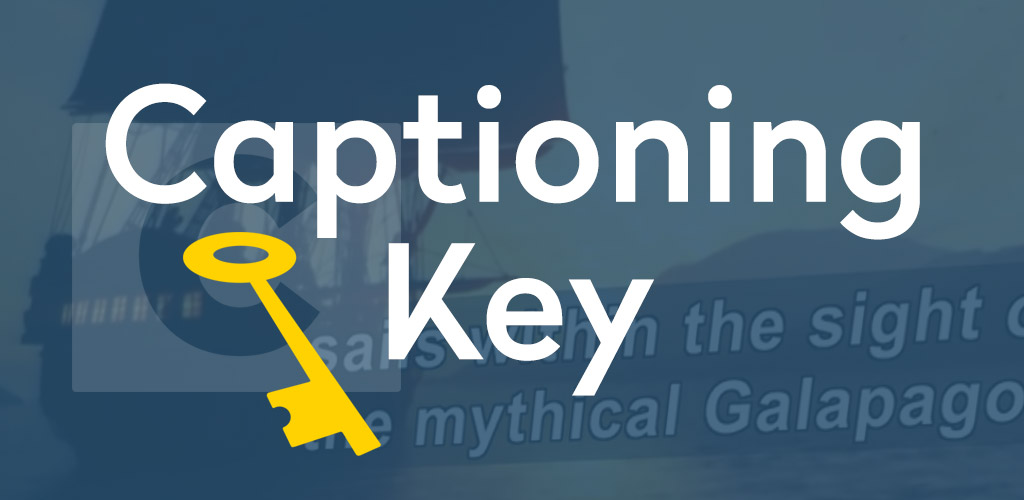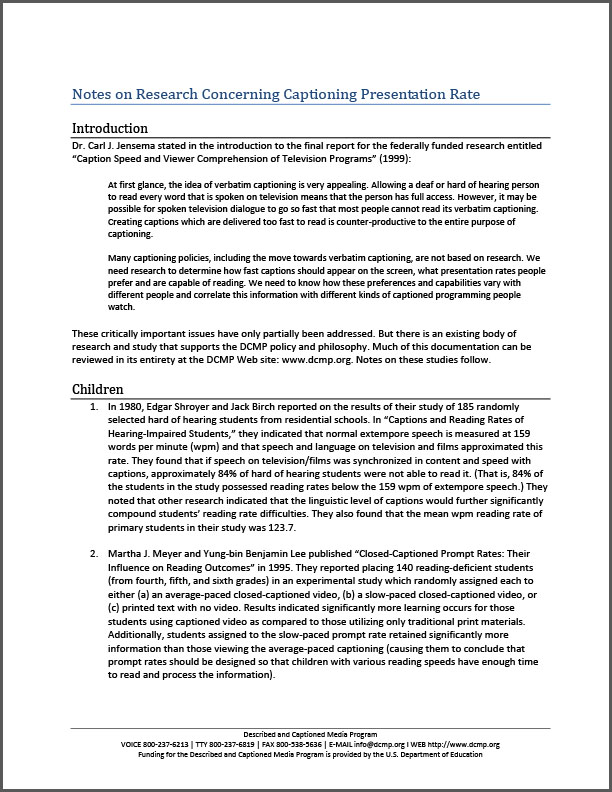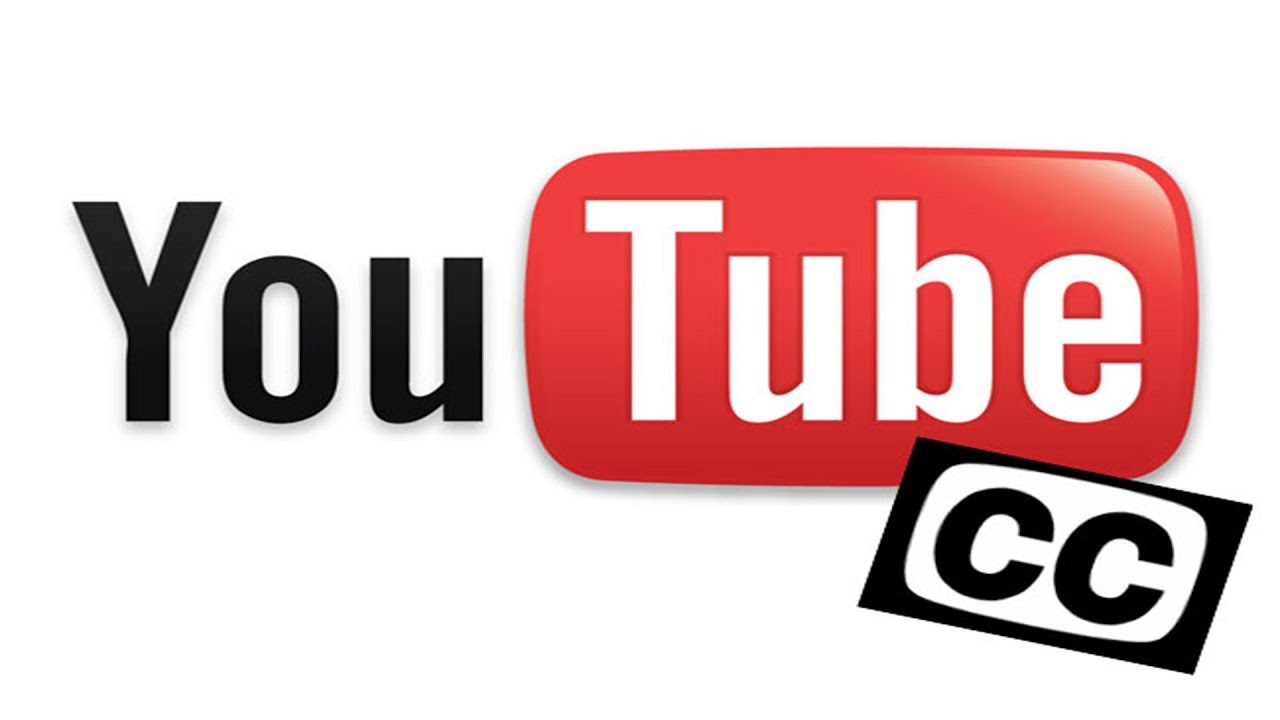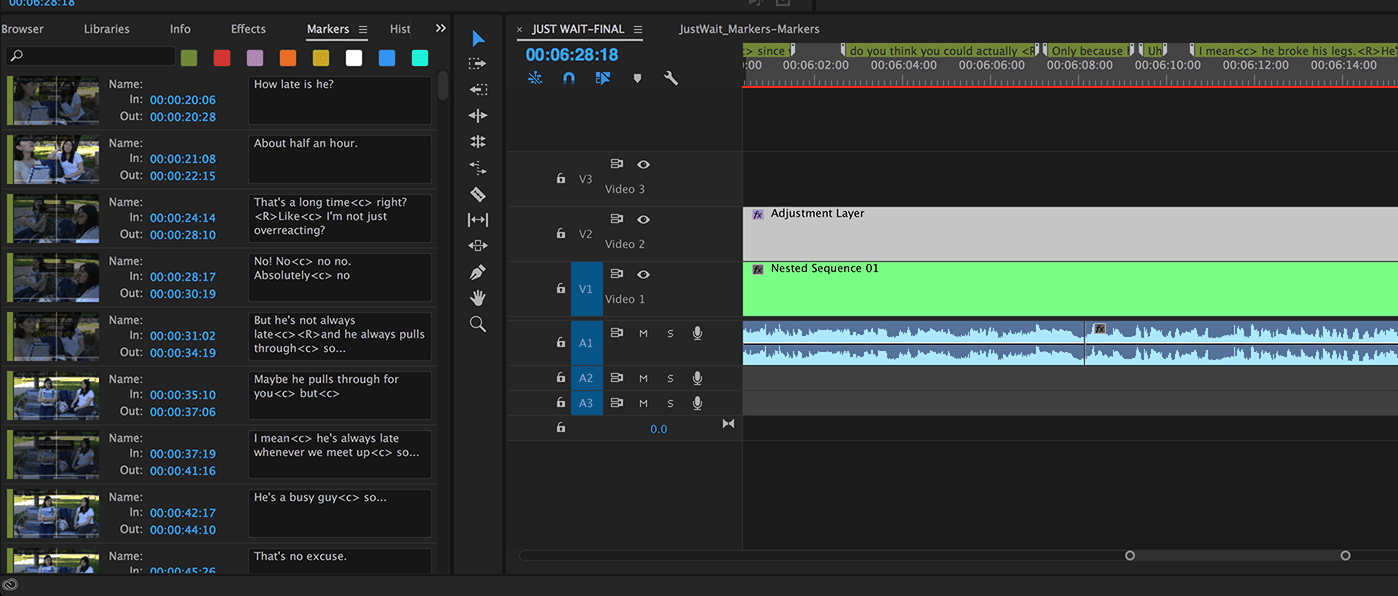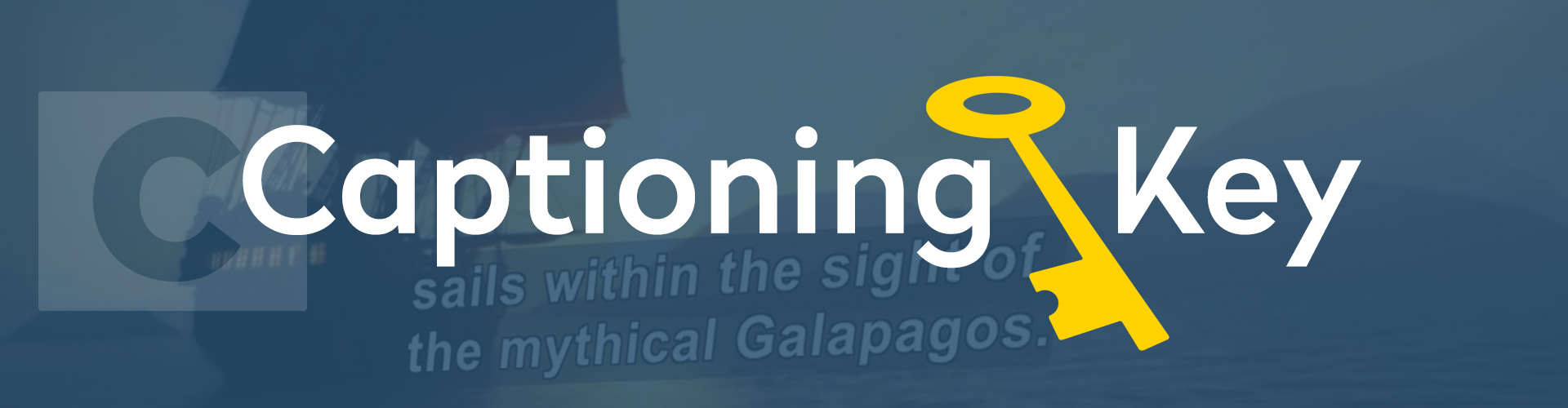
Captioning Key - About the Key
About the Captioning Key
The first captioning of films in America occurred in 1951, three decades before the advent of closed captioning on broadcast television. It was performed by Captioned Films for the Deaf (CFD), the ancestor of DCMP, which became federally funded in 1958. Guidelines were developed at CFD to assist teams of teachers and deaf persons who wrote captions for many years, first for films and then later for videos.
The CFD guidelines were the cornerstone reference for the first edition of the Captioning Key published by the DCMP in 1994. This new manual of captioning guidelines incorporated results of published captioning research and examination of procedures utilized by various captioning vendors in the U.S.
The Captioning Key guidelines have been a reference for captioning of both entertainment and educational media targeted to consumers at all levels (children through adults). The manual has received international distribution and has been translated into other languages.
In the 20 years since the initial publication of the Captioning Key, worldwide use of captioning has expanded, with many different types of media being captioned at the time they are produced and distributed. DCMP has continually monitored consumer feedback, captioning research, studies, and reports such as the February 2014 Federal Communications Commission's "Closed Captioning Quality Report and Order, Declaratory Ruling, FNPRM." Results have been incorporated into revisions to the Captioning Key. DCMP staff, along with numerous advisors, board members, teachers, parents, and vendors have all contributed to subsequent revisions.
These guidelines are a key for vendors performing captioning for the DCMP. But the information is applicable to all others that provide captioning of all types of media at various levels. Thus, these guidelines will also be useful to media producers/distributors and others who are considering captioning their products or learning about captioning.
It should be noted that the best practices detailed in this guide are not always possible to follow due to technical limitations. Depending on the software utilized and the distribution medium, features such as positioning, italics, and font choice may not be available.
About the Described and Captioned Media Program
The Described and Captioned Media Program (DCMP) provides services designed to support and improve the academic achievement of students who are blind, visually impaired, deaf, hard of hearing, or deaf-blind. These services include (1) a library of free-loan described and captioned educational media (available to teachers, family members, and others involved with educating qualifying K-12 students), (2) a learning center with information related to educational media access, (3) a gateway to Internet resources related to accessibility, and (4) training and guidelines for service providers and others performing captioning and description.
Captioning Key - Elements of Quality Captioning
Quality Captioning
A Definition of Captioning
Captioning is the key to opening up a world of information for persons with hearing loss or literacy needs. There are more than 30 million Americans with some type of hearing loss. Millions of others are illiterate, learning to read, or use English as a second language.
Captioning is the process of converting the audio content of a television broadcast, webcast, film, video, CD-ROM, DVD, live event, or other production into text and displaying the text on a screen or monitor. Captions not only display words as the textual equivalent of spoken dialogue or narration, but they also include speaker identification, sound effects, and music description. Captioning is critical for students who are deaf or hard of hearing, but it also aids the reading and literacy skills development of many others.
It is important that the captions are (1) synchronized and appear at approximately the same time as the audio is delivered, (2) equivalent and equal in content to that of the audio, including speaker identification and sound effects; and (3) accessible and readily available to those who need or want them.
The DCMP Captioning Philosophy
The DCMP believes that all captioning should include as much of the original language as possible; words or phrases which may be unfamiliar to the audience should not be replaced with simple synonyms. However, editing the original transcription may be necessary to provide time for the caption to be completely read and for it to be in synchronization with the audio.
Elements of Quality Captioning
Accurate
Errorless captions are the goal for each production.
Consistent
Uniformity in style and presentation of all captioning features is crucial for viewer understanding.
Clear
A complete textual representation of the audio, including speaker identification and non-speech information, provides clarity.
Readable
Captions are displayed with enough time to be read completely, are in synchronization with the audio, and are not obscured by (nor do they obscure) the visual content.
Equal
Equal access requires that the meaning and intention of the material is completely preserved.
The above guidelines are consistent with the 2014 mandates by the Federal Communications Commission (FCC).
Captioning Key - Text
Case
Mixed case characters are preferred for readability. However, capital letters are used for screaming or shouting.
Font
A font, or typeface, is a set of characters of a certain size, weight, and style. Font characteristics must be consistent throughout the media.
- The use of white characters is preferred. They need to be medium weight, be sans serif, have a drop or rim shadow, and be proportionally spaced. The use of a translucent box is preferred so that the text will be clearer, especially on light backgrounds.
- The font must include upper- and lowercase letters with descenders that drop below the baseline.

Line Division
When a sentence is broken into two or more lines of captions, it should be broken at a logical point where speech normally pauses.
- Do not break a modifier from the word it modifies. Example:
Inappropriate
Mark pushed his black
truck.Appropriate
Mark pushed
his black truck. - Do not break a prepositional phrase. Example:
Inappropriate
Mary scampered under
the table.Appropriate
Mary scampered
under the table. - Do not break a person's name nor a title from the name with which it is associated. Example:
Inappropriate
Bob and Susan
Smythe are at the movies.Appropriate
Bob and Susan Smythe
are at the movies. - Do not break a line after a conjunction. Example:
Inappropriate
In seconds she arrived, and
he ordered a drink.Appropriate
In seconds she arrived,
and he ordered a drink. - Do not break an auxiliary verb from the word it modifies. Example:
Inappropriate
Mom said I could
have gone to the movies.Appropriate
Mom said I could have gone
to the movies. - Never end a sentence and begin a new sentence on the same line unless they are short, related sentences containing one or two words. Example:
Inappropriate
He suspected that his face
turned pale. He knew he
wouldn't be able to speak
if spoken to. Running toward
the void, he halted…Appropriate
He suspected that his face
turned pale.
He knew he wouldn't be able
to speak if spoken to.
Running toward the void,
he halted…
Caption Duration
Captions for broadcast require a build-up time, also known as load time, in order for the captions to display properly. The build-up time is primarily dependent on the amount of text in the caption as calculated from the in-point of the current caption to the in-point of the subsequent caption. Captions prepared for broadcast or the DCMP must not include build-time errors.
- Captions should have a minimum duration of 40 frames (1 second and 10 frames).
- Captions should have a maximum duration of 6 seconds. (Background music notation is an exception to this guideline).
Caption Placement
Caption placement (vertical and horizontal) refers to the location of captions on the screen. Placement is not possible on all players, but when it is, the following guidelines are important for clarity.
- Multi-lined captions should be left aligned when technically possible.
- Captions are placed on the bottom two lines, but placement should not interfere with names, faces, or mouths of speakers or text/graphics that are essential to the comprehension of the media. Should interference occur, captions should be placed at the top of the screen. If placing captions at the top of the screen also interferes with visuals/graphics, place captions elsewhere on the screen where they do not interfere.

- It is preferred that there are no more than two lines per caption.
- It is essential to place all captions within reasonable margins. This will avoid the possibility of missing characters at right or left screen or missing descenders/ascenders at bottom or top screen.
- Captioned dialogue must be placed under the speaker as long as it does not interfere with graphics or other preexisting features. For media with one offscreen narrator and no preexisting graphics, captions should be left-aligned at center screen on the bottom two lines.
- Three- or four-line captions are occasionally acceptable if a one-or two-line caption would interfere with preexisting graphics or be confusing with regard to speaker identification.

- When people onscreen speak simultaneously, place the captions underneath the speakers. If this is not possible due to the length of the caption or interference with onscreen graphics, caption each speaker at different timecodes. Do not use other speaker identification techniques, such as hyphens.
- If a speaker continuously moves from one onscreen location to another, one placement for captions of that speaker's communication must be used. Speaker identification may be added for clarification. (Confusion occurs when captions jump around the screen.)

Captioning Key - Language Mechanics
Spelling and Capitalization
- Do not emphasize a word using all capital letters except to indicate screaming or shouting.
- Be consistent in the spelling of words throughout the media. This includes vocabulary that can be spelled either as one or two words or in hyphenated form.
- Capitalize proper nouns for speaker identification. All other speaker identification should be lowercased unless this identification is being used as a proper noun.
- Lowercase sound effects, including both description and onomatopoeia, except when a proper noun is part of the description.
- See the Numbers section on the Captioning Key Appendices page for detailed guidelines for numbers including dates, time, periods of time, fractions, percents, dollar amounts, and measurements.
Punctuation and Grammar
Commas
- When captioning a list separated by commas, use a serial, or Oxford, comma. Example:
Inappropriate
I'm having eggs, bacon and toast.Appropriate
I'm having eggs, bacon, and toast.
Hyphens and Dashes
- When a speaker hesitates or stutters, caption what is said.
Correct Example
c-c-c-old - When captioning spelling (including fingerspelling), separate capital letters with hyphens.
Correct Example
A-N-T-I-O-N-E-T-T-E
Ellipses
- Use an ellipsis when there is a significant pause within a caption.
- Do not use an ellipsis to indicate that the sentence continues into the next caption.
- Use an ellipsis to lead into or out of audio relating to an onscreen graphic.


Quotation Marks
- Use quotation marks for onscreen readings from a poem, book, play, journal, or letter. However, use quotation marks and italics for offscreen readings or voice-overs.
- Beginning quotation marks should be used for each caption of quoted material except for the last caption. The last caption should have only the ending quotation mark.
Correct Example
Reading from a journal…
"Mother knelt down
and began thoughtfully fitting
"the ragged edges
of paper together.
The process was watched
with spellbound interest."
Spacing
- Spaces should not be inserted before ending punctuation, after opening and before closing parentheses and brackets, before and after double hyphens and dashes, or before/between/after the periods of an ellipsis.
- A space should be inserted after the beginning music icon (♪) and before the ending music icon(s).
Correct Example
♪ There's a bad moon rising ♪
Italics
Use italics as follows:
- A voice-over reading of a poem, book, play, journal, letter, etc. (This is also quoted material, so quotation marks are also needed.)
- When a person is dreaming, thinking, or reminiscing.
- When there is background audio that is essential to the plot, such as a PA system or TV.
- The first time a new word is being defined, but do not italicize the word thereafter.
- Offscreen dialogue, narrator (see Exception 2 below), sound effects, or music (this includes background music).
- The offscreen narrator when there are multiple speakers onscreen or offscreen.
- Speaker identification when the captioned dialogue is in italics.
- Foreign words and phrases, unless they are in an English dictionary.
- When a particular word is heavily emphasized in speech.
Correct Example
You must go!
Exceptions to the use of italics include:
- When an entire caption is already in italicized format, use Roman type to set off a word that would normally be italicized.
- If there is only one person speaking throughout the program (including the narrator), whether onscreen or offscreen, use Roman type with no italics.
- Do not italicize when a person who is offscreen is translating for a speaker who is onscreen.
Captioning Key - Presentation Rate
A Definition of Presentation Rate
A reoccurring question about captioning is whether captions should be verbatim or edited. Among the advocates for verbatim are organizations of deaf and hard of hearing persons who do not believe that their right for equal access to information and dialogue is served by any deletion or change of words. Supporters of edited captions include parents and teachers who call for the editing of captions on the grounds that the reading rates necessitated by verbatim captions can be so high that captions are almost impossible to follow.
As the debate has continued, researchers have tackled the question. A bibliography of research on reading rates is provided in the Captioning Presentation Rate Research document on the Captioning Key Appendices page. DCMP supports editing based on research results and the DCMP's half-century of captioning experience. Editing is often essential to ensure that students have time to read the captions, integrate the captions and picture, and internalize and comprehend the message.
When editing occurs, each caption should maintain the meaning, content, and essential vocabulary of the original narration. DCMP media users, who are the families and teachers of students who are deaf and hard of hearing, have enthusiastically praised the quality of the DCMP educational media and the captioning that provides equal access.
Specifications
Each word is counted when calculating the presentation rate, as opposed to basing the calculation on the number of characters. In addition, speaker identification, sound effects, and other similar elements must be included in the calculations.
All lower-level educational media should optimally be captioned at a presentation rate not to exceed 130 words per minute (wpm), middle-level not to exceed 140 wpm, and upper-level not to exceed 160 wpm. However, as stated above, the original meaning, content, and essential vocabulary must be maintained. Achieving optimum rates is more difficult when complex new concepts and vocabulary are introduced in a media production.
The only times when presentation rate is ignored are when any person is quoted, a well-known or famous person is speaking on-screen or off-screen, poems and other published works are quoted, and/or song lyrics are sung. These must be captioned verbatim.
Guidelines
One way of achieving the desired presentation rate is by borrowing 15 frames before or after the audio occurs. This "borrowing" technique is hardly noticeable to the viewer.
An alternative way to achieve the rate is by editing. Following are two techniques for editing and examples:
- Editing can be relatively simple by eliminating redundant and/or nonessential information. Following are examples of this approach:
Original Narration
Will you get out of here!Edited
Will you get out!Original Narration
It is really, really difficult to find good help.Edited
It is really difficult
to find good help.Original Narration
That, uh, color--um, this shade of blue matches your eyes.Edited
This shade of blue matches your eyes. - Editing becomes more complex when it is necessary to move beyond the simple elimination of non-essential information and may involve shortening, deleting, or reordering words, phrases, or sentences. Such editing must maintain the original meaning, content, and essential vocabulary. Following are examples of this approach:
Original Narration
I found that it was a lot easier to keep track of the words and the lines.Edited
I found it much easier to keep
track of words and lines.Original Narration
And even though they're looking at the word, their focus is going elsewhere.Edited
They're looking at the word,
but their focus is elsewhere.Original Narration
And what we're saying is that people with dyslexia tend to get distracted by the words on either side.Edited
Words on either side tend to
distract people with dyslexia.Original Narration
They rely not only on the organic
matter that's being produced,
but also the complexity of the habitat
to hide and escape from predators.Edited
They rely on organic matter
that's being produced
and habitat complexity
to hide and escape from predators.
Captioning Key - Sound Effects and Music
Sound Effects
Sound effects are sounds other than music, narration, or dialogue. They are captioned if it is necessary for the understanding and/or enjoyment of the media.
- A description of sound effects, in brackets, should include the source of the sound. However, the source may be omitted if it can be clearly seen onscreen.
Correct Examples
- [dried leaves crunching]
- [coins jangling]
- [house moaning]
- [staticky voice singing]
- [siren screaming]
- [baseball smacking]
- [creaking chair rocking]
- [horse galloping]
- [child giggling]
- [dog whimpering]
- [cat scratching]
- Described sound effects may be combined with onomatopoeia.
The described sound effect should be on the first line of the caption, separate from the onomatopoeia.
Both described sound effects and onomatopoeias must be lowercased.Correct Examples
- [runner gulping]
glug, glug, glug - [goat crying]
baa…baa…baa - [springs bouncing]
boing, boing, boing - [wet towel slapping]
thrack - [rain falling]
pitter-patter, pitter-patter - [beast bellowing]
ROOOAAAAARRR! - [monkey calling]
hoo, hoo, hoo - [heart throbbing]
thud-dub, thud-dub - [evil laughing]
mwahaha - [robot sounding]
beep, beep, boop, boop - [radio tuning]
warm crackling
- [runner gulping]
- Offscreen sound effects should be italicized, if italics are available.
- Place the description of the sound effect as close as possible to the sound source.
- For offscreen sound effects, it is not necessary to repeat the source of the sound if it is making the same sound a few captions later.
Correct Example
First Caption
[pig squealing]
Second Caption
[squealing continues] - Use punctuation to indicate speed or pace of sound.
Correct Example
Slow
[clock chiming]
dong…dong…dong
Rapid
[gun firing]
bang, bang, bang - A sound represented by a repeated word is not hyphenated. A sound represented by two different words is hyphenated.
Correct Example
Repeated Words
[doorbell ringing]
ding, ding
Two Different Words
[doorbell ringing]
ding-dong - When describing a sustained sound, use the present participle form of the verb. When describing an abrupt sound, use the third person verb form.
Correct Example
Sustained Sound
[dog barking]
woof, woof…woof
Abrupt Sound
[dog barks]
woof! - Caption background sound effects only when they are essential to the plot.
- When possible, use specific rather than vague, general terms to describe sounds.
Correct Example
Vague/General
[bird singing]
Specific
[robin singing]
- Never use the past tense when describing sounds. Captions should be synchronized with the sound and are therefore in the present tense.
- Use familiar, age-appropriate vocabulary to match the age of the intended audience.
Correct Examples
- [dog barking]
ruff - [phone ringing]
bring, bring - [baby sneezing]
achoo - [clock ticking]
tick-tock - [bird calling]
tweet, tweet - [car racing]
vroom
- [dog barking]
Music
Background Music
- A description (in brackets) should be used for instrumental/background music when it's essential to the understanding of the program.
- Offscreen background music description should be italicized.
- If possible, the description should include the performer/composer and the title.
- Use descriptions that indicate the mood. Be as objective as possible. Avoid subjective words, such as "delightful," "beautiful," or "melodic."
Correct Examples
[Louis Armstrong plays
"Hello Dolly"]
[lyrical flute solo]
[pianist playing
the national anthem] - Beware of misplaced modifiers in descriptions.
Incorrect
[frantic piano playing]Correct
[frantic piano music] - Nonessential background music should be captioned by placing a music icon (♪) in the upper right corner of the screen and should never be captioned at the expense of dialogue.
- Do not caption background music with a duration under 5 seconds.
Lyrics
- If music contains lyrics, caption the lyrics verbatim. The lyrics should be introduced with the name of the artist and the title in brackets, if the presentation rate permits.
Correct Examples
- [Ella Fitzgerald singing
“Old MacDonald Had a Farm”] - [The Beatles singing
“Come Together”] - [Fred Rogers singing
“Won’t You Be My Neighbor”]
- [Ella Fitzgerald singing
- Caption lyrics with music icons (♪). Use one music icon at the beginning and end of each caption within a song, but use two music icons at the end of the last line of a song. A space should be inserted after the beginning music icon (♪) and before the ending music icon(s).
Correct Examples
- ♪ I’m pickin’ up good vibrations ♪♪
- ♪ And I can’t wait to get
on the road again ♪♪
- Use descriptions that indicate the mood. Be as objective as possible. Avoid subjective words, such as “delightful,” “beautiful,” or “melodic”.
Correct Examples
- [monotone boy croons]
- [hypnotic orchestra serenades]
- [ethereal choir harmonizes]
- [animated quartet chimes]
- [soporific voice mesmerizes]
Captioning Key - Speaker Identification
Establishing the identity of both onscreen and offscreen speakers is vital for clarity.
- When possible, use caption placement to identify an onscreen speaker by placing the caption under the speaker.
- Do not identify the speaker by name until the speaker is introduced in the audio or by an onscreen text/graphic.
- When a speaker cannot be identified by placement and his/her name is known, the speaker's name should be in parentheses.
The speaker's name needs to be on a line of its own, separate from the captions.Correct Example
(Jack)
I don't see how blasting
would work on this building. - When a speaker cannot be identified by placement and their name is unknown, identify the speaker using the same information a hearing viewer has.
Correct Examples
(speaker #1)
I'm happy.
(narrator)
That is wonderful!
- If a speaker is offscreen and their offscreen position is known, place the captions to the far right or left, as close as possible onscreen to the offscreen speaker's assumed position.
- When an actor is portraying another person or character, identify the actor as the person being portrayed.
Correct Example
(as George Washington)
If the freedom of speech
is taken away,
then dumb and silent
we may be led,
like sheep
to the slaughter.
Captioning Key - Special Considerations
Intonation, Play on Words, and No Audio
- If the speaker is not visible onscreen, or visual clues that denote the emotional state are not shown, indicate the speaker's emotion.
Correct Example
[angrily]
Well, whatever! - When a person is whispering, caption as:
Correct Example
[whispering]
Okay, you go first. - When feasible, describe puns.
Correct Example
Why do they call her "Ouisy"?
["Wheezy"] - When people are seen talking, but there is no audio, caption as [no audio] or [silence].
Foreign Language, Dialect, Slang, and Phonetics
- If possible, caption the actual foreign words. If it is not possible to caption the words, use a description (e.g., [speaking French]). Never translate into English.
- If possible, use accent marks, diacritical marks, and other indicators.
- Indicate regional accent at the beginning of the first caption.
Correct Example
[Southern accent]
If y'all want me to. - Keep the flavor of dialect.
Correct Example
You sho' ain't
from 'round here. - Caption profanity and slang if in the audio.
- When a word is spoken phonetically, caption it the way it is commonly written.
Original Narration
"N-double-A-C-P"Captioned As
NAACPOriginal Narration
"www dot D-C-M-P dot org"Captioned As
www.dcmp.orgOriginal Narration
"eight or nine hundred"Captioned As
800 or 900Original Narration
"a thousand"Captioned As
a thousandOriginal Narration
"One thousand"Captioned As
1000
Captioning Key - Captioning Presentation Rate Research
Captioning Presentation Rate Research
This appendix is a research document which contains a conglomerate of studies related to both children and adults and how they view, read, and prefer captions. Initially, it seems to be common sense that verbatim captioning is the ideal, the mark of true equal access. However, it may be possible for spoken audio to be delivered so quickly that most people cannot read its verbatim captioning, which seems counter-productive to the goal of equal access.
Additional research is needed to determine how fast captions should appear on the screen and what presentation rates people prefer. These critically important issues have only partially been addressed. But there is an existing body of research and study that supports the DCMP policy and philosophy. Much of this documentation can be reviewed in its entirety from the Learning Center. Notes on these studies follow.
Captioning Key - Numbers
Numbers
Experts don't always agree on rules for writing numbers or numerals. Captionists should follow a standard style manual, remembering to be consistent, or use this relatively detailed overview.
Spelling Out
- Unless otherwise specified below, spell out all numbers from one to ten, but use numerals for all numbers over ten. Examples:
Inappropriate
The fifty-four DVDs
need to be shelved.Appropriate
The 54 DVDs
need to be shelved.Inappropriate
He's at the thirty, the twenty,
and scores!Appropriate
He's at the 30, the 20,
and scores! - Spell out any number that begins a sentence as well as any related numbers. Example:
Two hundred guests
and eleven guides entered. - Spell out casual, nonemphatic numbers. Example:
He gave me
hundreds of reasons. - Numerals with four digits can either have a comma or not. Be consistent throughout the media production. For numerals having over five digits, a comma is necessary. Example:
Inappropriate
50000Appropriate
50,000 - Use numerals in a listing of numbers if one or more is above ten and these occur in one caption or one sentence. Example:
Inappropriate
Steven has 21 books,
11 oranges, and three cats.Appropriate
Steven has 21 books,
11 oranges, and 3 cats. - Use numerals when referring to technical and athletic terms. Example:
He scored 3 goals
in today's game! - When indicating sequence, capitalize the noun and use numerals. Exceptions are the indication of line, note, page, paragraph, size, step, or verse. Examples:
Building 2page 31Channel 5size 12Chapter IIIstep 3Room 438paragraph 2
Dates
- Use the numeral plus the lowercase "th," "st," or "nd" when a day of the month is mentioned by itself (no month is referred to). Example:
Captioned As
Bob went fishing
on the 9th.Original Narration
"ninth" - When the day precedes the month, use the numeral plus the lowercase "th," "st," or "nd" if the ending is spoken. Example:
Captioned As
My birthday is
the 17th of June.Original Narration
"seventeenth" - Use the numeral alone when the day follows the month. Example:
Captioned As
I will meet you
on May 9.Original Narration
"nine" or "ninth" - When the month, day, and year are spoken, use the numeral alone for the day, even if an ending ("th," "st," or "nd") is spoken. Example:
Captioned As
Paul will marry on July 6, 1996.Original Narration
"six" or "sixth"
Time
- Indicate time of day with numerals only. Examples:
I awoke at 5:17.If you wish to attend,
you must arrive by 6:25 p.m.We were expected to report
no later than 1400 hours.I awoke at 4 o'clock. - Always use numerals when the abbreviation "a.m." or "p.m." is present. Double zeros are not necessary to indicate minutes of the hour when a whole number is used with a.m. or p.m. Examples:
She leaves at 3:20 p.m.
for the airport.Our hours are
from 9 a.m. to 5 p.m.We're leaving
at 6 in the morning.
Periods of Time
- A decade should be captioned as "the 1980s" (not "the 1980's") and "the '50s" (not "the 50's").
- If a decade or century is in noun form, do not use hyphens. Example:
This vase is
from the 17th century. - If a period of time is used as an adjective, use a hyphen. Example:
This 19th-century painting
was done by Van Gogh.
Fractions
- Either spell out or use numerals for fractions, keeping this rule consistent throughout the media. If using numerals, insert a space between a whole number and its fraction. Example:
Numeral Used
Do you plan
to eat 1 ½ pizzas?Fraction Spelled Out
Do you plan to eat
one and one-half pizzas? - Do not mix numerals and spelled-out words within the same sentence. Example:
Inappropriate
Malika is 13
and a half years old.Appropriate
Malika is
13 ½ years old. - If a fraction is used with "million," "billion," "trillion," etc., spell out the fraction. Example:
The population was
over one-half million. - Fractions expressed in figures should not be followed by endings, such as "sts," "rds," "nds," or "ths." Example:
Inappropriate
3/10thsAppropriate
3/10
Percentages
- Use numerals and the percent sign to indicate all percentages except at the beginning of a sentence. Examples:
Middle of Sentence
Only 6% of the votes
were counted.Beginning of Sentence
Fifty-one percent of the people
voted "yes."
Dollar Amounts
- Use the numeral plus "cents" or "¢" for amounts under one dollar. Examples:
I need 15 cents.I owe you 32¢.
- Use the dollar sign plus the numeral for dollar amounts under one million. For whole-dollar amounts of one million and greater, spell out "million," "billion," etc. Examples:
John brought only $11.Bob brought $6.12.The budget of $13,000 will be sufficient.Taxes will be reduced by a total of $13 million.He owes $13,656,000.
- Use the word "dollar" only once for a range up to ten. Example:
I hope to find
three or four dollars. - Use the dollar sign and numerals when captioning a range of currency over ten dollars. Example:
Alice expected a raise
of $6,000 to $7,000.
Measurements
- Spell out units of measurement, such as "inches," "feet," "yards," "miles," "ounces," "pounds," and "tablespoons." However, if spoken in shortened form, symbols should be used. For example, if the original narration is "I'm five eight," it should be captioned as:
I'm 5'8".
- For whole numbers, use numerals. For example, caption "3 cups of sugar" instead of "three cups of sugar."
Captioning Key - YouTube
Google offers an “auto caption” feature for YouTube uploads by which text-to-speech software attempts to automatically generate captions from a video’s soundtrack. If you’d like slightly more control over the content of your captions, Google has also implemented “automatic caption timing.” To use this feature, simply transcribe all of the words found in your video, and upload it as you would your SRT (timed) caption file (see below). The same text-to-speech algorithms used for “auto caption” will synchronize your transcribed text for you, eliminating the need to worry about timecodes. (Check YouTube help for more about these automatic features.)
However, the safest (and most accurate) bet would be to upload an SRT file with your video; once completed, this will enable a “CC” button on the video player interface and captioning will be turned on by default. YouTube has provided instructions for users interested in adding captions to their YouTube videos.
The National Center on Disability and Access to Education (NCDAE) created cheat sheet to show the different ways of creating captions for YouTube videos:
http://ncdae.org/resources/cheatsheets/youtube.php
If you create your captions with YouTube, you can download a SRT file for use in other applications:
- Click on the Sign in icon.
- Click on Creator Studio.
- Click on Edit and select Subtitles and CC.
- Click on English (Automatic) under Published.
- Click on Actions and select SRT.
- The file will download as "captions.srt."
Users can use dotSUB to create, import, and export a SRT file with their video. Captions are displayed on the video during playback. Captions can be turned on or off using up and down arrow buttons.
Captioning Key - Tools for Creating Captions
Web-based Captioning/Subtitling Tools
- Subtitle Horse (Free version available)
Subtitle Horse SHIRE is a browser-based captions editor for subtitling videos online. Features include realtime validation, an interactive timeline, shortcuts and many more. subtitle horse is highly customisable: Subtitles can be created by beginners as well as professionals.
(Subtitle Horse was used to convert timing information for Equal Access in the Classroom's Timed Text captions) - Closed Caption Creator ($) Closed Caption Creator is a closed captioning and subtitle editor with advanced options including Automatic Subtitles, Spell check, Smart Formatting, and more. Closed Caption Creator can also import, and modify existing subtitle files. You can also export your subtitles as a side-car file in one of the more popular formats including SRT, SCC, STL, and more. SRT files can be edited at a later date, or uploaded to platforms including LinkedIn, YouTube, or Facebook.
Desktop Captioning/Subtitling Software
- CADET (Free)
NCAM's CADET (Caption and Editing Tool) is free, downloadable caption-authoring software that enables anyone to produce high-quality caption files that are compatible with any media player that supports the display of captions. CADET can also be used to generate audio-description scripts. Created by the team at WGBH that has been working in accessibility for more than three decades, CADET won the 2018 FCC Chairman's Award for Achievements in Accessibility. CADET itself is accessible to use, and NCAM has also created a series of free captioned tutorials on YouTube. - Jubler (Free and Open Source)
(Linux, Windows, and Mac) A Java-based tool for creating captions and subtitles in a variety of formats. - CaptionMaker and MacCaption ($) (Free Trial)
Video closed captioning for any Mac/PC digital workflow. - MovieCaptioner ($) (Free Trial>
Just load your movie, set your text/background properties, then click the Start button. MovieCaptioner will start playing the first 4 seconds of your video in a loop. Just type what you hear in that loop and then hit your Return/Enter key to record that caption and it's starting timecode. MovieCaptioner will then automatically move on to the next 4 seconds of your movie. Just keep typing and hitting your Return/Enter key until you've captioned your entire movie. - Subtitle Workshop (Free) Subtitle Workshop is a freeware subtitle editing tool. It supports all the subtitle formats and includes spell check function and an advanced video preview feature. This software can be used by beginners, experts or fansubbers.