Help Center
Search for DCMP Media
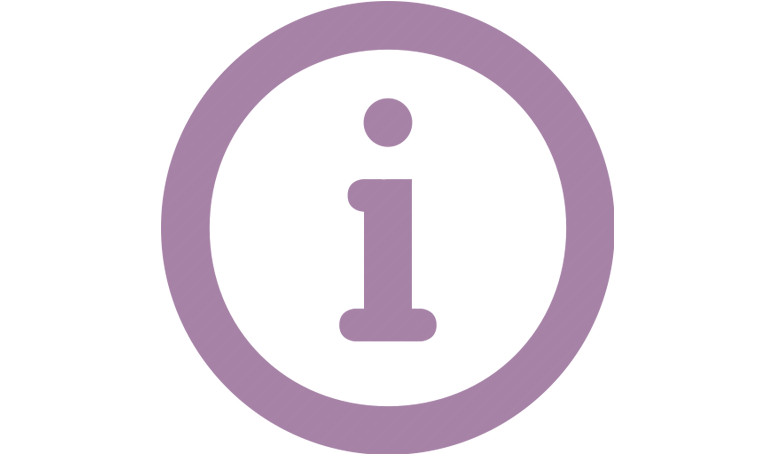
DCMP has thousands of accessible educational videos. This section details how to find media using our Search utility.
When you register and are approved for free DCMP membership, when you first log in you will be prompted to set your Browsing Preferences. These settings will filter the media titles that you see while browsing, based on Grade Level, Accessibility Features, Content Format, and Run Time, but not while you are using the Search utility. Read on to learn how to apply filters for your search results.
To begin searching media, type a keyword in the Search bar and hit "Enter."

Your search results will be displayed with descriptions and preview images of each video.
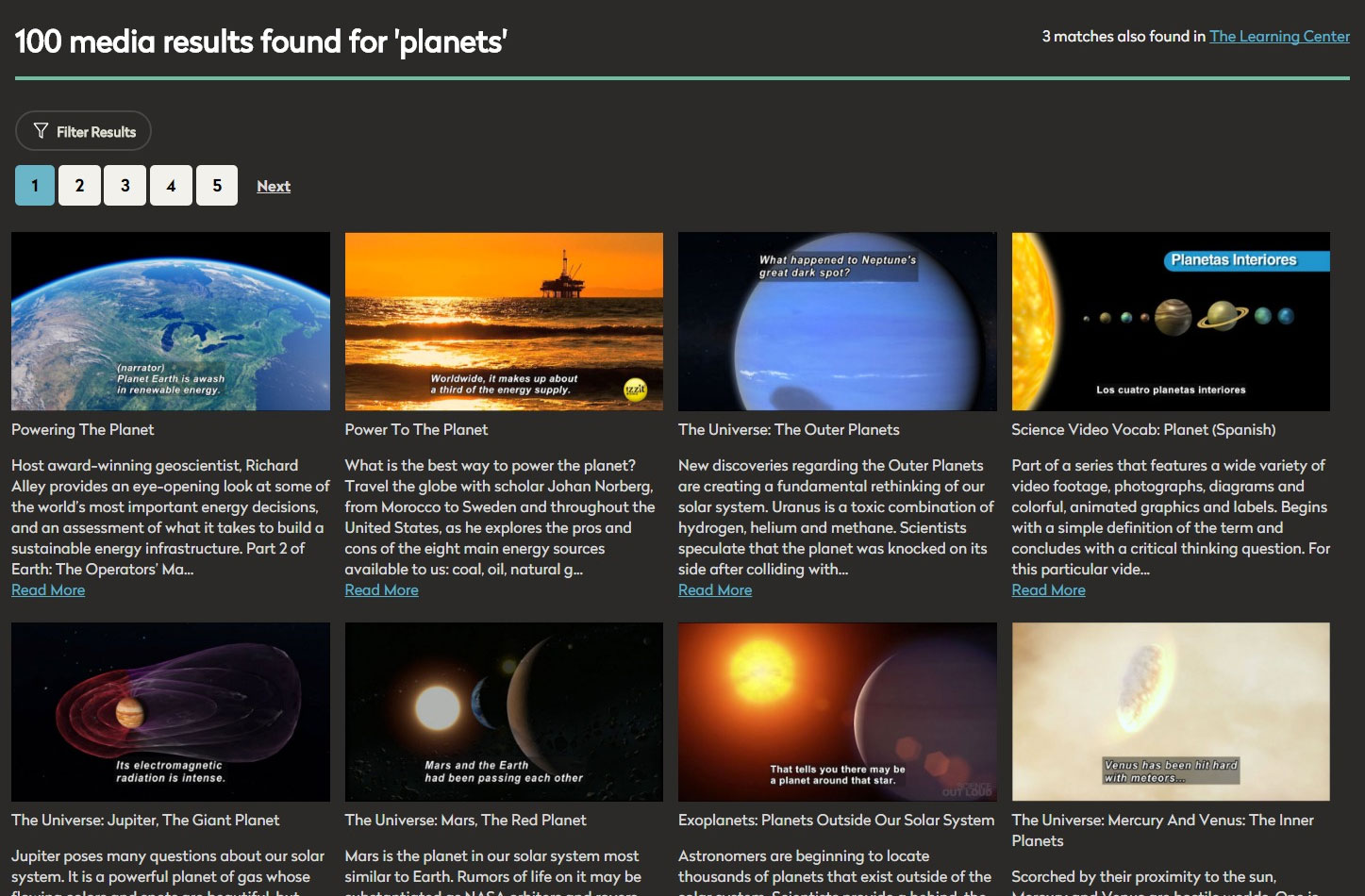
Hold your mouse pointer over a preview image (or touch once on a mobile device) to see additional details about a video, including Run Time, Grade Level, Language and Accessibility, and whether the video is part of a series. For example, the video below is part of the series "Toys," and is available with English captions and description, Spanish captions and description, and American Sign Language (ASL).
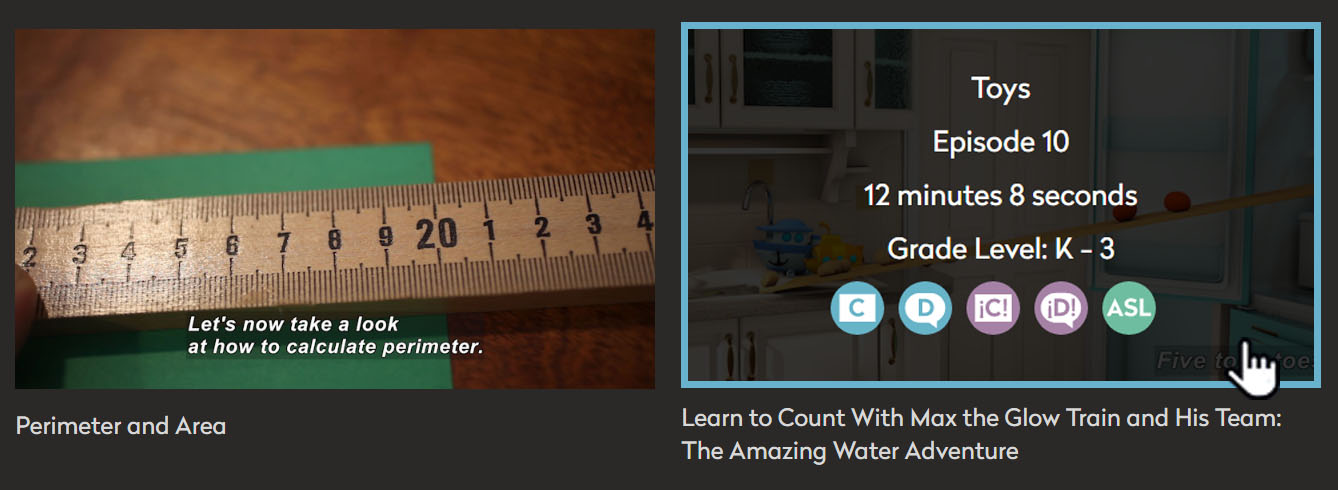
You can filter your search results based on Grade Level, Accessibility/Language, Content Format, and Run Time. Click the "Filter Results" button.
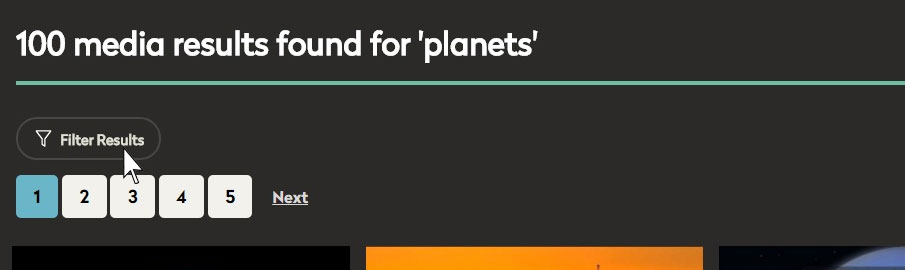
To filter your search results, select within the media filters to specify Grade Levels, Accessibility and Language, Content Format, and Run Time. Click "Apply Filters." Now your search results will only show media titles based on the criteria you have set.
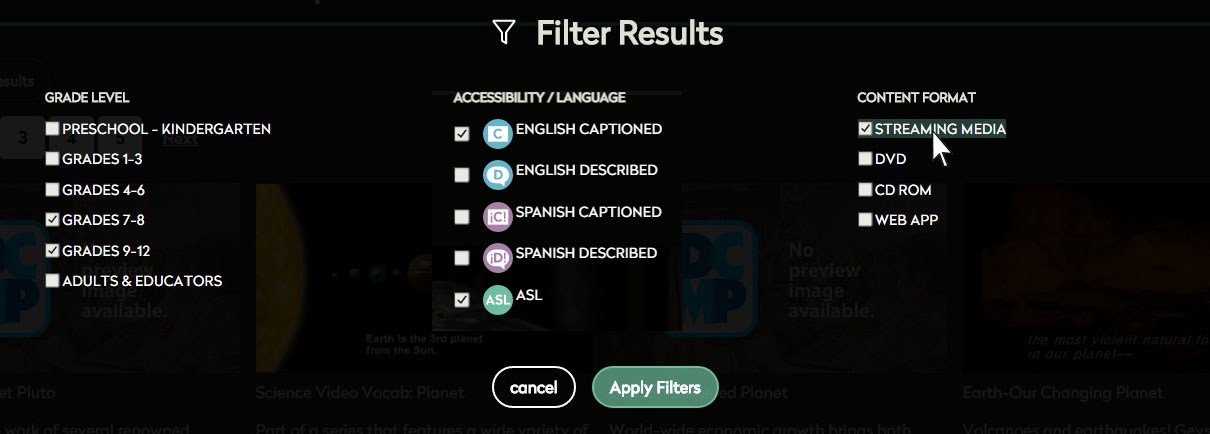
If want to search DCMP's Learning Center of accessibility information instead, click the link in the upper-right hand corner.
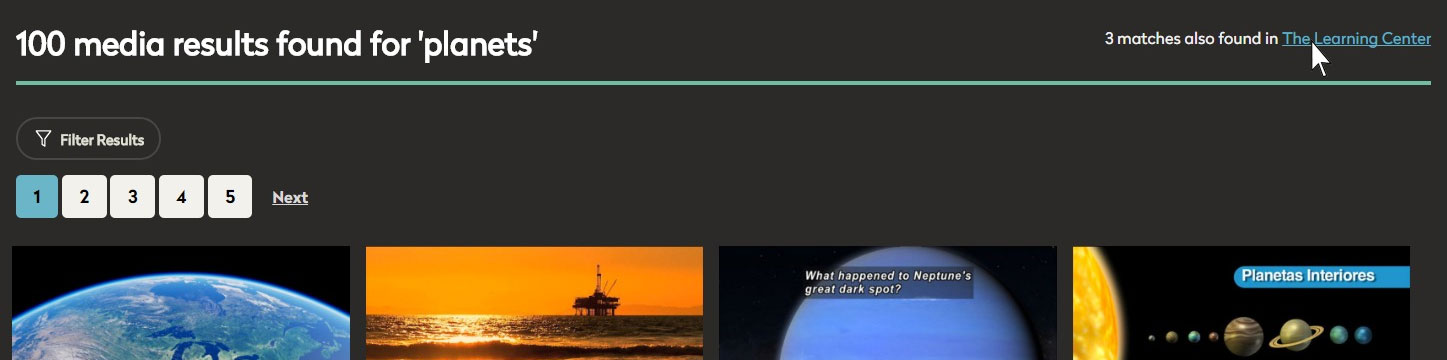
Tags: