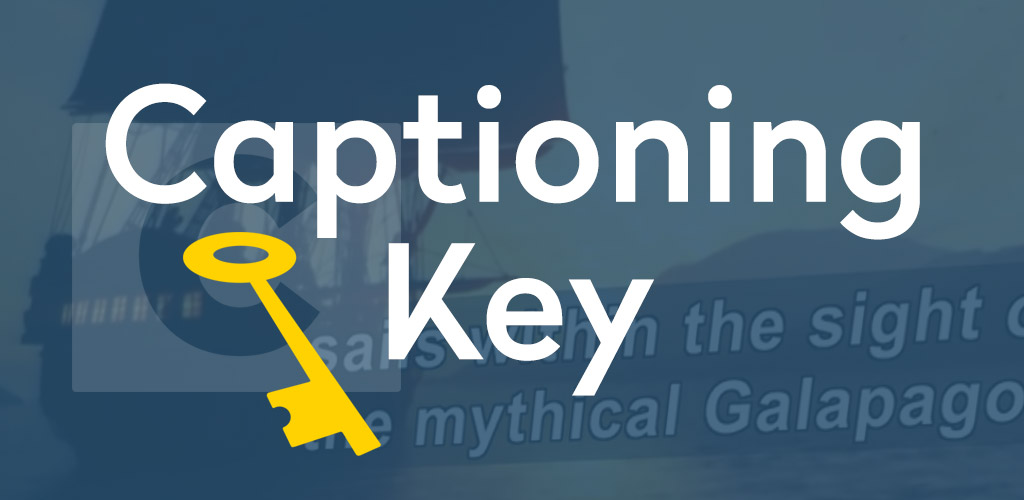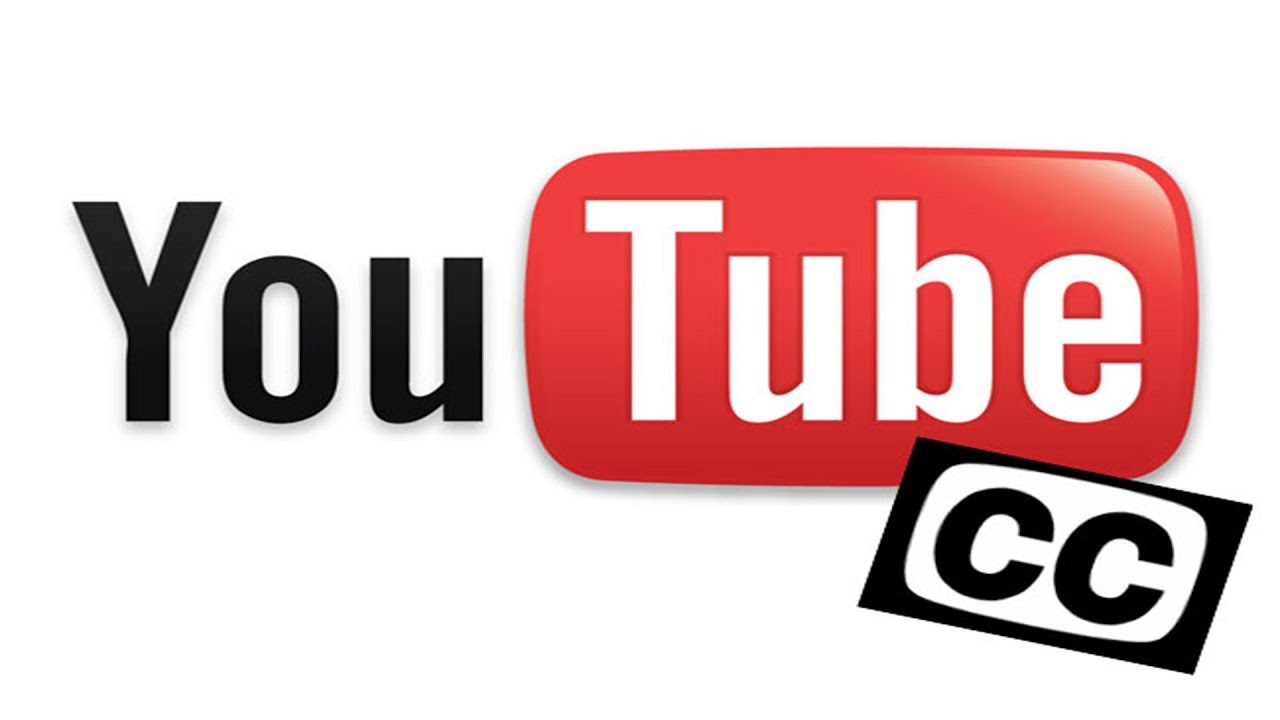Captioning Key - YouTube
Google offers an “auto caption” feature for YouTube uploads by which text-to-speech software attempts to automatically generate captions from a video’s soundtrack. If you’d like slightly more control over the content of your captions, Google has also implemented “automatic caption timing.” To use this feature, simply transcribe all of the words found in your video, and upload it as you would your SRT (timed) caption file (see below). The same text-to-speech algorithms used for “auto caption” will synchronize your transcribed text for you, eliminating the need to worry about timecodes. (Check YouTube help for more about these automatic features.)
However, the safest (and most accurate) bet would be to upload an SRT file with your video; once completed, this will enable a “CC” button on the video player interface and captioning will be turned on by default. YouTube has provided instructions for users interested in adding captions to their YouTube videos.
The National Center on Disability and Access to Education (NCDAE) created cheat sheet to show the different ways of creating captions for YouTube videos:
http://ncdae.org/resources/cheatsheets/youtube.php
If you create your captions with YouTube, you can download a SRT file for use in other applications:
- Click on the Sign in icon.
- Click on Creator Studio.
- Click on Edit and select Subtitles and CC.
- Click on English (Automatic) under Published.
- Click on Actions and select SRT.
- The file will download as "captions.srt."
Users can use dotSUB to create, import, and export a SRT file with their video. Captions are displayed on the video during playback. Captions can be turned on or off using up and down arrow buttons.
Tags: